Reviews > Data Manager software
The Royal Evo is the first radio of which I am aware which sports user-updatable firmware. The tool which Multiplex provide for accomplishing the updates is called Data Manager, and it is available as a free download. The software also features a model data restore/backup facility.
I do not intend to keep this page up to date with each new version of the firmware or Data Manager. Please read the factory instructions as well as this page.
Changes in the V1.24 firmware are listed on the Multiplex site.
Installation of Data Manager software
To install the Data Manager software,
- Remove any previous versions of Data Manager (you will see an option to keep any existing data files, but back them up first just in case).
- Download Data Manager from Multiplex. The file name is named royalevo_9_12_V1_24.exe
- Double click on the file royalevo_9_12_V1_24.exe to start the installation
- Choose the appropriate Language option.
At the end of installation, a PDF file containing instructions in the chosen language should appear.
Connecting up the Evo
- Connect the Tx to the PC via suitable serial cable.
- Switch the Tx ON before starting the software.
- Note the LED goes red but the display is blank! This is normal if a little disconcerting.
- Start the Data Manager software. If the COM port option is greyed out, the system has successfully determined the COM port for the Tx (at least on my system!).
Cables
I have successfully used a 4000 cable Tx/PC cable for the P4000 software. The sMPX cable on Neil Gillies web site also works apparently.
Running Data Manager
Main Screen
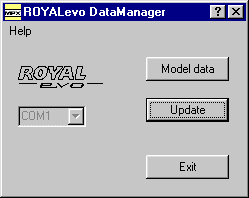
There are two options in the main screen:
- Update - to load firmware.
- Model Data - to perform backup/restore
Loading the v1.24 Firmware
To load the firmware:
- choose Update from the main screen.
- Select the language
- Choose the patch to apply depending on 9 and 12 channel versions.
- Click Finish to apply the upgrade.
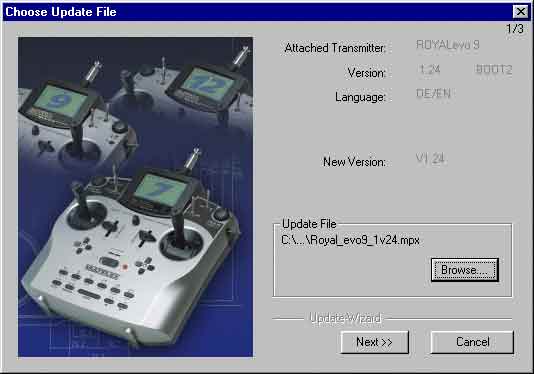
Backup/Restore
To backup or restore model memories, or reset the Tx, choose the Model Data option from the main screen. The following screen then appears:
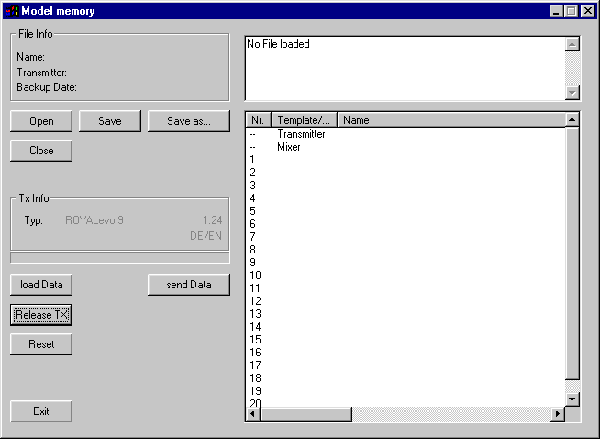
Various buttons are visible on the LHS, with the model memories displayed on the right. The buttons are as follows:
- Load Data, Send Data
- These options manage the transmission of model data to/from the Tx. This is from the point of view of the software, i.e. Load means 'Get Data From Tx', Send means 'Send Data to Tx' (Why doesn't it just say Get Models and Send Models?). No file management is involved, all the activity is in memory.
- Open, Save, Saveas, Close
- These manage the reading and writing of memory images to/from files on your hard disk.
- Reset
- This option allows certain features to be reset to factory defaults. However
it does note reset the actual model data, to do this you need to Open the
blank data file named blank_evo9_evo12.roy, then Send it to the
Tx.
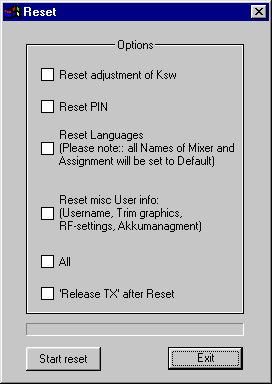
- Release Tx
- Terminates communication and allows the Tx to function normally.
Procedure for backing up
To backup model memories,
- Load the data from the Tx
- Save as a disk file.
How to restore
To restore model memories
- Open a backup (.roy) file
- Send it to the Tx.
Bug note
There is a bug in the patch for the Evo 9. After the upgrade, 36 are memories (instead of 20) are displayed in the Tx's memory list. They can be filled using Memory->Copy (but not Memory->New). They appear to be fully active.
30 August 2003 - this bug is fixed in v1.26 :-)