OTXSIM debugging tool
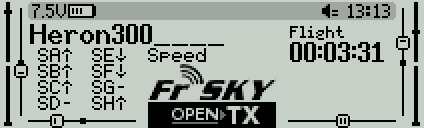
Description
Tired of having to assemble your model when checking your program? OTXSIM is a graphical tool for designing and validating your program, without the model being present. The model is only required for final outputs calibration.
OTXSIM runs in the Companion simulator (Taranis X9D profile). It displays the active model, reacting in real time to simulated sticks movements. It also displays the actual mixer values.
By following a simple channel naming convention, OTXSim can configure itself automatically for all common glider configuration.
Features
- Auto configuration (uses output names as a clue to their function)
- Shows mixer values, GVARS, timers, logical switches, and active flight mode
- GVAR values can be simulated in real time (changes are not saved)
- Supports wings with 2-6 surfaces
- Supports X/T-tail, V-tail and flying wings
Download
OTXSIM version 1.3 (29 Dec 2021)
Requirements:
- OpenTX Companion 2.2 or higher
- EdgeTX Companion 2.8 or higher
Files
- Script (right-click, save as)
Installation
- Download the script, and change the file extension from '.txt' to '.lua'
- Copy the script into the \SCRIPTS\TELEMETRY folder of the SD Structure path (specified in Companion settings).
- Start Companion and select a profile for X9D/X9D+
- Open an .otx file and select the target model.
- In the Telemetry menu, scroll to bottom, set the first screen to 'script' + otxsim
- Save the .otx file
The screen definition for OTXSIM is now saved with the model.
Operation
To run the script:
- Start Companion and select the model
- Start the OpenTX simulator
- From the splash screen, press {long PAGE} until OTXSIM is displayed.
Navigation
- {MENU/Pageup} to switch between Model and Configuration pages
- {ENTER/Enter} to toggle edit mode
- {EXIT/Esc} to cancel edit
- {PLUS/-}/{MINUS/+} to increment/decrement, or tab to previous/next field
- {long EXIT/Esc} exit to main menu
Drawing conventions
The surfaces are drawn using the following convention:
- Positive mixer values --> surface moves up or right
- Negative mixer values --> surface moves down or left
Individual surfaces can be shown reversed (see the Configuration page).
Auto configuration
At startup, OTXSim looks at the channel names and makes an informed guess as to their function. For example, a channel name containing 'v' and 'r' is mapped to the right V-tail panel. Suggested control surface names for auto-configuration:
- AilLt
- AilRt
- FlapLt
- FlapRt
- VeeLt
- VeeRt
- Ele
- Rudd
If the auto configuration fails, surfaces can be manually assigned in the configuration page.
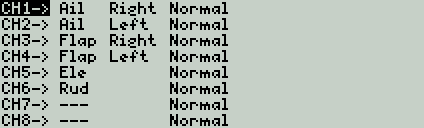
Note
OTXSIM is designed as a development tool. If running on the tx, it's recommended to remove it from the final setup before flying.
